Help
Help
General matters
This search portal brings archival materials relating to Sámi cultural heritage together from many archives and museums in order to make these searchable and browsable at a single location.
The aim of this help page is to provide information on how to use this service. Here you can find answers to such questions as what materials are there? how do I search? and, how do I browse and narrow the results?
Available materials
The materials available on this search portal are related to Sámi cultural heritage and the Sápmi area. The materials are provided by various memory institutions, such as archives and museums, from across the Nordic countries and elsewhere in Europe.
The materials consist of descriptions and linked media items that offer information about, for example, historical photographs and archival materials, such as documents, records and registers, but also about other types of material held at the providing institutions.
Changing language
The user interface language can be changed from the language setting at the top right of each page (see image). This service is currently available in five languages: Northern Sámi, Finnish, Swedish, Norwegian and English. Support for additional languages may be added later.
Please note that the selected language also affects whether and which translations for topic words are displayed when viewing records (see the record display section) and in the topic facet (see the side-facets section).

Multilingual materials
It is important to acknowledge that the materials available on this search portal are multilingual: the metadata records—that is, descriptive information about the materials—come from institutions across many countries and they describe the materials using different languages, including Finnish, Swedish, Norwegian and the Sámi languages, as well as others.
In searching for materials, then, the user should be mindful of the fact that the materials may have been described in one of many languages and if search terms in different languages are used, alone or in combinations, they may result in differing sets of results that may be more or less relevant or complete.
For example, a Swedish institution may have described the topics relating to a historical photograph by using such terms as ‘hus’ and ‘ren’, while a Finnish institution may have described a similarly themed photograph by using the terms ‘asuinrakennukset’ and ‘poro’.
In order to aid the discoverability of materials across language barriers, this service tries to automatically translate topic words into multiple languages (see the record display section). These means are provided to allow for searches with such terms as ‘boazu’, ‘poro’, ‘ren’ and ‘reindeer’ to all find thematically similar materials despite the particular languages used in their description. Such automated translations, however, may be susceptible to error, and there are many cases where translations for some terms in some languages are currently not available.
Basic search
The easiest way to search the included materials is by using the basic search search box. The search box is found on the front page and at the top of many other pages.
The search box allows searching with individual search terms and phrases, as well as by using more advanced methods, such as Boolean logic and various search operators. Please see the search syntax and search examples section.
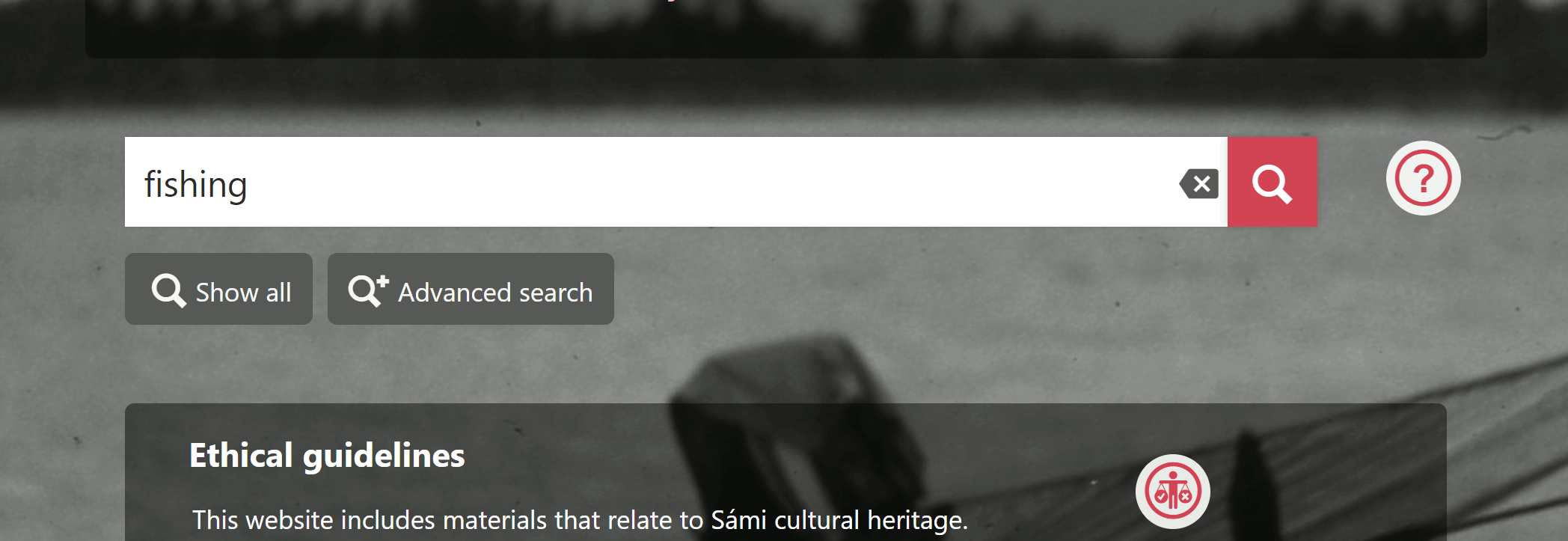
When the search terms are entered in the search box and the search is initiated by clicking on the magnifying-glass button, or by pressing the enter key, the search is carried out and the results matching the search terms are shown in a results view (see the browsing and narrowing results section). In the results view, it is possible to refine the search terms and to execute the search again, or to narrow down the results by using the map, timeline and side-facets as search filters.

Clicking on the ‘Show all’ button under the search box on the front page, or by searching without any search terms, shows search results listing all of the materials included in the service. This is a useful entry point for exploring the included materials by browsing them and narrowing the results set down by using the various facets as search filters.
Search syntax and examples
Please see the instructions and examples below on how to search using search terms and phrases, with the search operators AND, OR and NOT, and with the wildcard symbols * and ?.
When a single term is used, the search tries to match that term:
Jokkmokk
When a search phrase enclosed in double quotations marks (") is used, the search tries to match the terms together only in the given form:
”Jokkmokks marknad”
When several terms are entered and not enclosed as a phrase, the search by default applies the logical operator AND and only matches results where all of the terms are present:
Jokkmokks marknad is the same as querying with Jokkmokks AND marknad
When the AND operator is used explicitly to join terms, the search tries to match results including all of the terms:
Jokkmokks AND marknad
When the OR operator is used to join terms, the search tries to match results including any of the terms:
Jokkmokks OR marknad
When the NOT operator is used in the search, the search tries to match the terms but omit the results where the term following the NOT operator is present. In the example below, all the results including the term 'Jokkmokks' are included except those which also include the term 'marknad'.
Jokkmokks NOT marknad
When the wildcard symbol * is used in a search term, it allows for the search to match any character(s) in place of the wildcard:
Jokk* matches, for example, 'Jokkmokk', 'Jokkmokks' and 'Jokkmokkkonferansen'.
When the wildcard symbol ? is used in a search term, it allows for the search to match any single character in place of the wildcard:
wom?n matches, for example, 'women' and 'woman'.
Please note that as this service uses the VuFind platform and the Apache Solr engine, more advanced search options are also available. Please see, for example, the help pages of Finna for further instructions on using such advanced search options.
Browsing and narrowing results
After conducting a search, the search results that have been retrieved according to the search terms and active search filters are shown in a results view. The results view displays a page of the current search results, controls for paging the results, and facets providing information on the results set and allowing it to be narrowed down with search filters.
In the middle, a page of results is shown in either a grid or a list format. Above these are the controls for paging the results, for selecting their sorting order, for selecting the number of results to be shown per page and for selecting the type of presentation format.

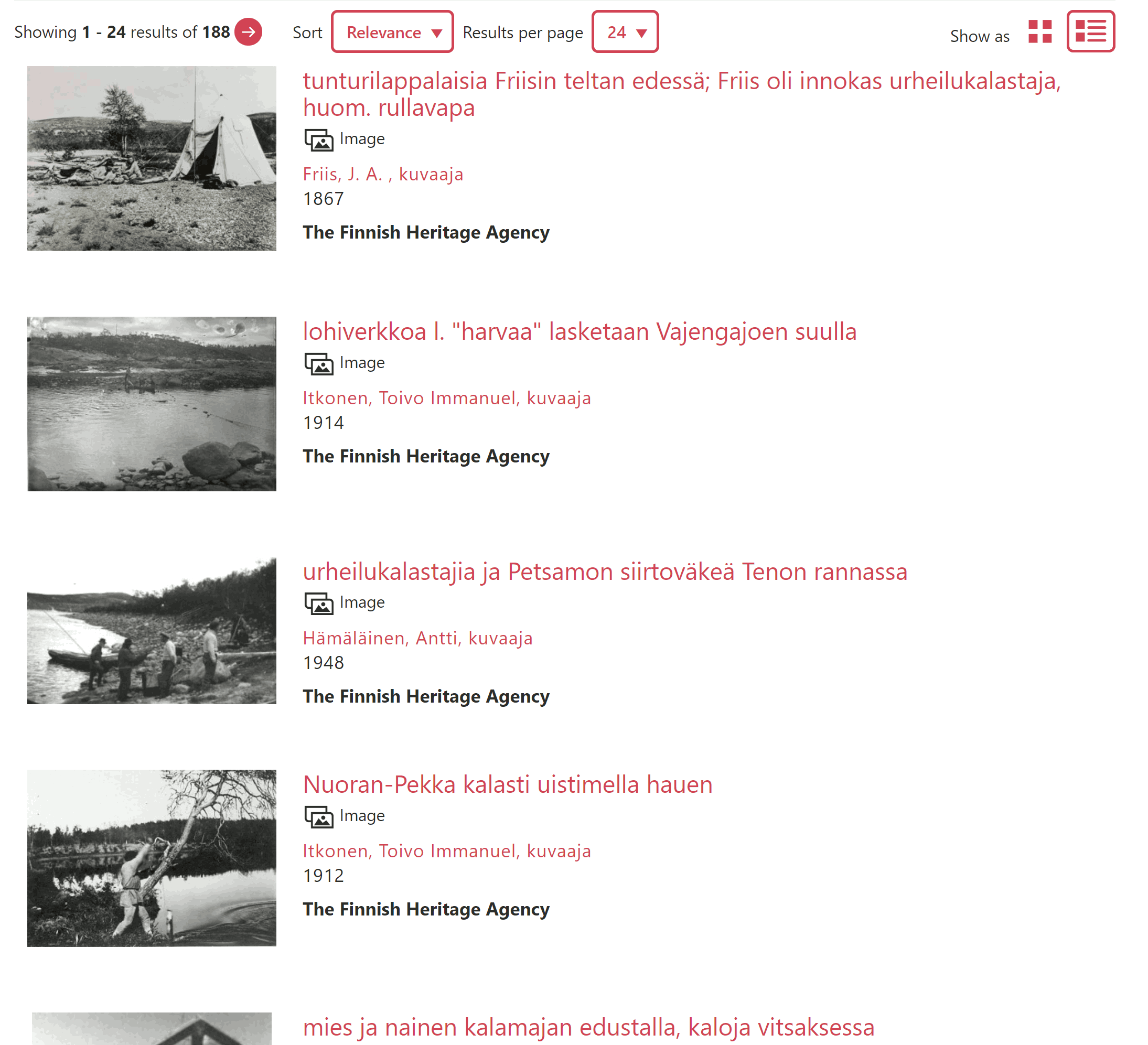
For each result item, a preview image is shown, if available, accompanied by a title and a selection of information, such as the providing institution, content type and time or time period. The title of an item can be clicked to navigate to the item's individual page, where more detailed information about it is presented. A preview image can be clicked to open the image in an image-browsing view.
In addition to the search results, the results view also shows the facets by which the results can be examined and refined: the map, the timeline and the side-facets of place, organisation, content type, topic and author. The information displayed within these facets is drawn from the current set of results. Selecting the items presented in these facets activates search filters to narrow and refine the results. The activated filters are highlighted within the facets and displayed under the search box.
The search parameters leading to the current set of results can be seen in the results view. The current search terms are shown in the search box at the top. Below the search box, the current active filters, if any, are shown. These filters can be deactivated by clicking to remove them, which updates the results set by executing a new search that omits the removed filter.
Map facet
The map facet allows exploration of the materials in the context of the Sápmi area and the wider world.
The map facet is used both to visualise locations relating to items in the current results set and to allow the selection of geographical regions or individual locations for narrowing down the results. The locations and frequencies displayed on the map correspond to the items in the current results set.
The map displays two types of locations:
- Purple circles represent locations relating to items in the current results set. The number displayed within the circle corresponds to the number of items sharing that location in the current results set.
- Dark grey circles represent items in the current results set that do not have any location information associated with them. These circles are instead located according to the institutions that provided those items, and the numbers displayed within them correspond to the number of items lacking location information from a given institution in the given results set.

The map facet can be used to filter the results in two ways:
- A geographical region filter can be applied by clicking on the 'Select an area' button and by clicking and dragging on the map to select a region. Once selected, clicking on the 'Update' button refreshes the search and limits the results to items that relate to locations within the selected region.
- An individual location may be selected by clicking on either a purple or a grey circle displayed on the map. This applies the selected location as a search filter and limits the results to items that relate to that specific location.
In using the map facet, it is important to keep in mind the following:
- Where location information is associated with an item, it usually refers to the location where that item was created, but it may also refer to other kinds of associated locations. The locations of historical photographs, for example, often refer to the places where those photographs were taken.
- While some of the included materials have explicit coordinates, it is often the case that the locations shown on the map have been automatically resolved based on textual descriptions of places. This automated process, a process known as geocoding, may result in occasional errors and inaccuracies, especially with historical places. For example, it may not always be possible to correctly locate places described a hundred years ago using modern-day geographical data.
- Not all items have any location information associated with them. Such items in the results set are still shown on the map in grey on top of their providing institutions.
- The locations visualised on the map should often not be interpreted as precise locations: the placement of circles on the map is usually more or less inaccurate, but still useful for exploring and limiting the results. For example, if the location of a small village cannot be resolved, information about the surrounding municipality may also be present and used instead.
In resolving locations based on textual descriptions, this search portal has mainly used OpenStreetMap data and the Nominatim geocoder.
Timeline facet
The timeline facet allows exploration of the materials in time.
The timeline facet displays a distribution graph of dates from the current results set and allows for users to select particular years or year ranges to narrow down the results.

The timeline facet can be used to activate a search filter in two ways:
- A time range filter can be activated by clicking and dragging on the timeline to select a time period and by clicking the ‘Update’ button to refresh the search and to limit the results to items relating to dates within that period.
- A time range filter can be activated by typing the desired years in the boxes on the bottom-left corner of the timeline and clicking on the ‘Update’ button to refresh the search and limit the results accordingly.
Please note that not all materials have time information, and these are not shown on the timeline.
Side-facets
The side-facets are a very useful tool for exploring information about a results set and for refining the search results.
On the left-hand side of the results view, the ‘Narrow search’ section presents the available facets of available online, place, organisation, content type, topic and author.
- The available online can be selected to see only items that have digitised content, such as preview images or other types of media item, associated with them. In effect, selecting this filter removes items that consist of only descriptive metadata, as is the case with many kinds of archival materials.
- The place facet displays a frequency list of places that are associated with items in the current results set. Selecting a place on the list activates it as a search facet and limits the results to items relating to that place. More than one place may be selected to limit the results. Here, it should be noted that the place facet's items include textual descriptions of places that have been separated into their parts: for example, a description such as ‘Suomi, Inari, Tirro’ gives rise to the three places of ‘Suomi’, ‘Inari’ and ‘Tirro’ in the place facet.
- The organisation facet displays the organisations that have provided the items that are found in the current results set and the frequencies of those items per organisation. Selecting an organisation activates it as a search filter and updates the search results accordingly. More than one organisation can be selected.
- The content type facet displays the different types of materials that are found in the current results set. Selecting a content type activates it as a search filter and updates the search results accordingly. More than one content type can be selected.
- The topic facet displays a frequency list of topic words found in the current results set. Selecting a topic activates it as a search filter and updates the search results accordingly. It is important to note here that, when a translation is available, the service tries to translate the topics listed in the topic facet according to the currently selected user interface language. (All the different language terms for a given topic can be searched with the basic search search box.)
- The author facet displays a frequency list of the names of authors relating to the items in the current results set. In the case of photographs, for example, the author often refers to the photographer, but other types of author may be included with other kinds of materials.
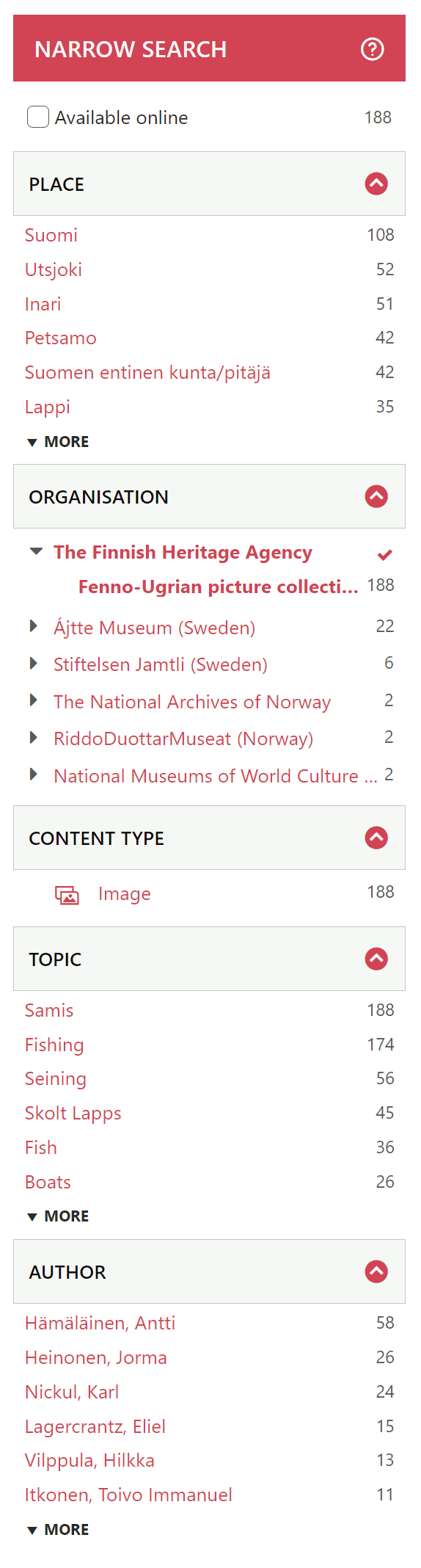
Whenever a facet has been used to apply a search filter and the search results have been updated, the current active filters are shown at the top between the search box and the search results listing. These filters may be deselected and removed by clicking on them.

Record display
The record view displays the page of an individual item. Usually, this view consists of a preview image, where available, descriptive information, information about the providing institution, record tabs, and a see also suggestion box.

Preview image
A preview image for a given item is shown when an image is available that may be displayed. These preview images may be of varying quality and may come under varying license conditions.
Below the preview image, please note the material usage rights section that details the image license information relating to the image. Please pay attention to these image rights. Please consult the providing institution's websites for more information about the given items and their licenses.
Please also note the ethical notice notice section which acts as a reminder of the ethical aspects relating to cultural heritage and offers a link to the ethical guidelines. Please keep these ethical aspects in mind when using these materials.
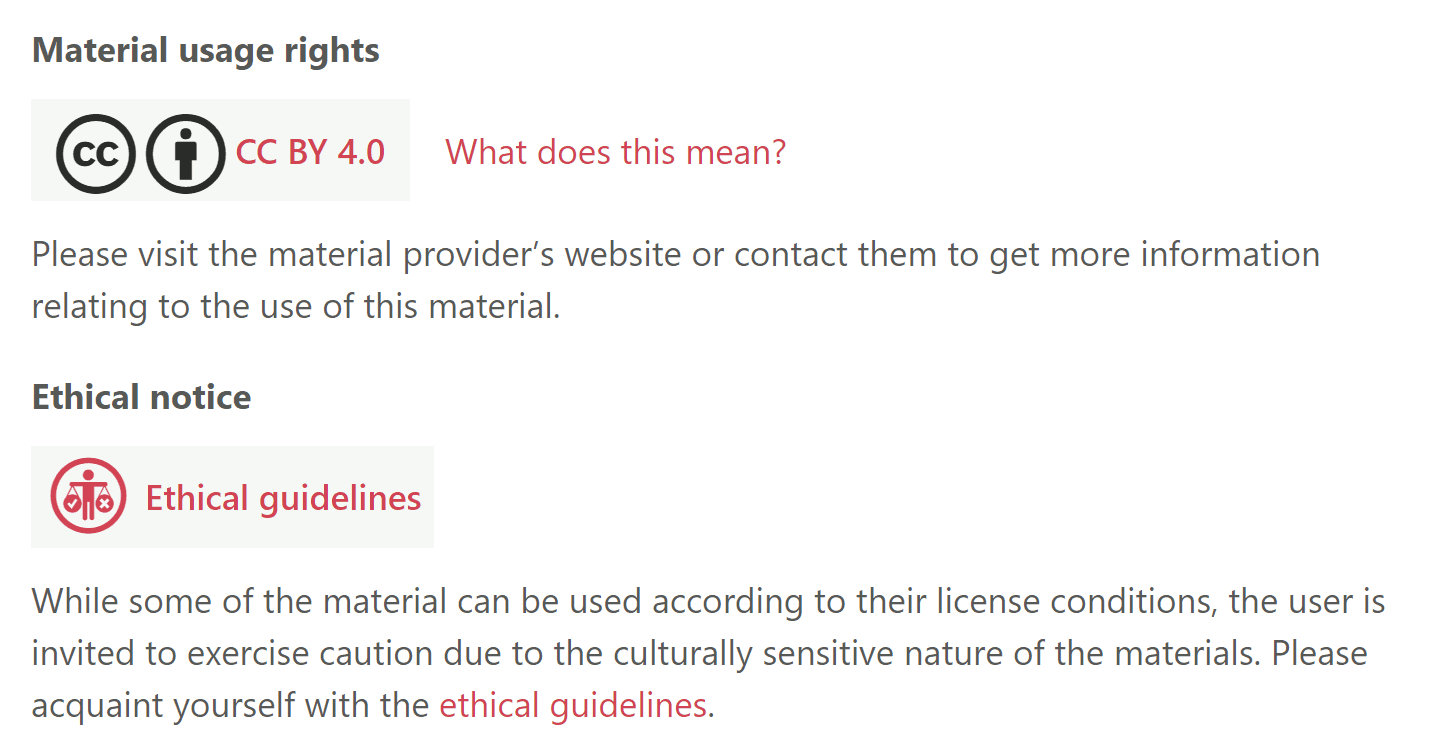
Clicking on a preview image opens the image in an image-browser pop-up, which, when possible, allows for zooming the image.
In technical terms, all of the preview images available on this service have been described as linked resources in the items' metadata. The images that are shown have been accessed through those links and have therefore typically been loaded from the systems of the providing institutions. If there are questions regarding particular images, please contact their providing institutions.
Descriptive metadata
In the record view, descriptive information about the specific item and its providing institution is shown.
This descriptive information usually consists of, for example,
- An item title
- A material type icon and a textual label (for example, ‘Image’ or ‘Document’)
- A textual description relating to this item, if one is available
- A varying assortment of information about this item, such as
- Place or places relating to this item
- Date
- Identifiers
- Photographic information; and,
- Topics words

Please note that this information comes from the descriptive metadata that is provided and managed by the providing institution. If you notice any inaccuracies with the information, or if you would like to provide additional details relating to the items, please get in contact with the providing institution.
Regarding topic words, please notice that the display of topic words may include automated translations that are shown according to the selected user interface language:
- When a topic is presented in a one-part format, such as 'Poro', the topic word usually comes straight from the metadata and either corresponds with the current user interface language or a translation is not currently available for this term in the current user interface language.
- When a topic is presented in a two-part format, such as 'Reindeer (Poro)', it is often the case that the bracketed part '(Poro)' is the original topic word, and it is preceded by its translation as 'Reindeer' that is shown according to the currently selected language. In this case, changing the language to Finnish would only display 'Poro', and changing it to Northern Sámi would result in 'Boazu (Poro)'.
- Please note that as these topic words have been translated by automated means, there may be incorrect translations, especially when the terms themselves are ambiguous and have many meanings.

Below the information about the item, a 'Material provided by' section shows the name of the providing institution, where the institution’s name links to the institution’s website. This section usually also includes a statement about the provenance of the item and provides a link to the corresponding item page on the providing institution’s own website, if applicable, and possibly on an intermediary aggregator’s site. Please consult the providing institution’s site for more information about their items.
Record tabs
The record view may also include additional information about the item and its context in the tabbed views of map view, archive structure view, and collection items view.
- The map view shows a map with markers placed on top of the location relating to this item. Please note, however, that these locations are often not precise and may be inaccurate.
- The archive structure view shows the archival hierarchy within which this item resides and allows for navigation within the archival tree.
- The collection items view allows means for searching within a given archive/collection.
The record view may also contain a See also box that uses automated means to suggest other items that are similar in some way to the current one.
Advanced search
The advanced search page offers a form through which targeted searches of the included materials can be carried out. The advanced search page's sections include a form for adding search terms; a means for limiting the search according to material type; a time slider for limiting the search according to a time period; and a map for limiting the search according to a geographical region. When the Find button is clicked, the advanced search query composed on the entries in all of these sections is carried out.
- The Search for section allows the user to enter several search terms and phrases and to target them to specific fields. These may target all fields, or be targeted more specifically according to the title, author, subject, description and geographical location. Please note that due to the nature of the materials, it is recommended to try the ‘all fields’ setting.
- The Limit to section allows limiting the results by material type.
- The Time slider section allows limiting the results by a given time period. Please note that not all materials have time information.
- The Map allows limiting the results by a selected geographical area. Please note that not all materials have location information, and for many materials it has been added automatically and may be incorrect.
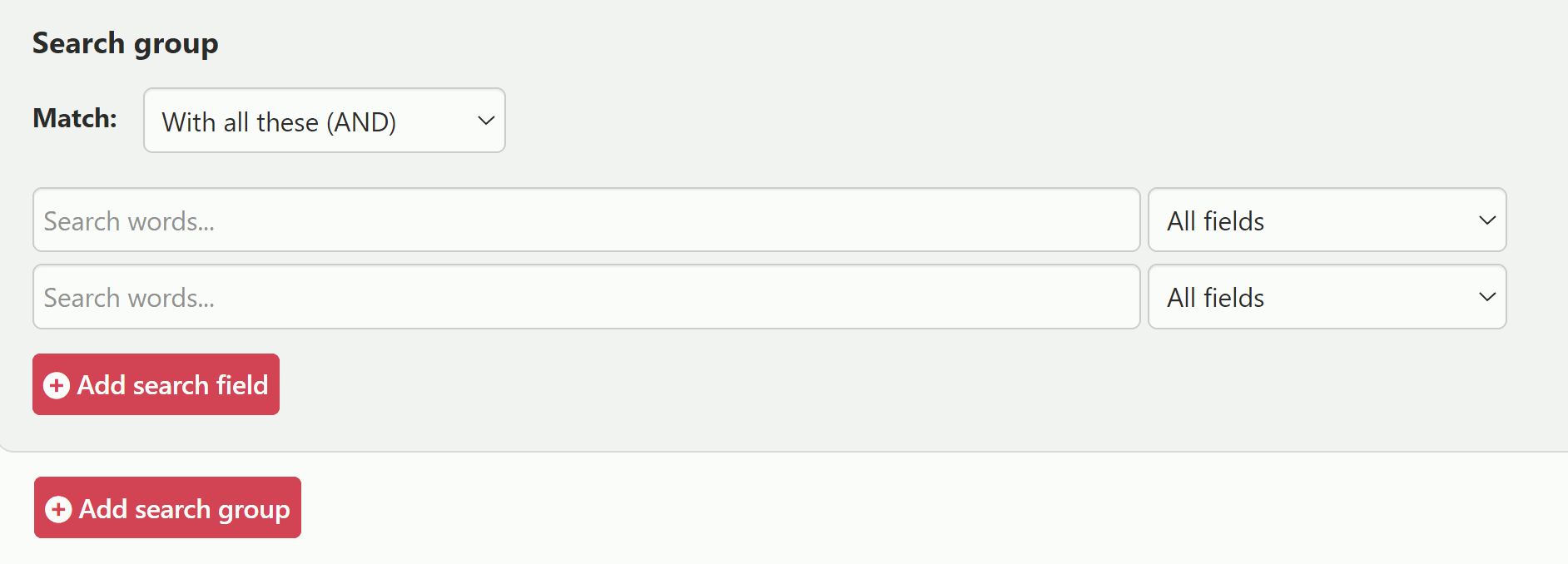



By clicking on the Find button, the advanced search is executed and the results are shown in the results view.
Browsing the catalogue
Browsing the catalogue is an additional way to explore the materials in the service.
Currently, it is possible to browse for Authors, Topics and Regions according to a selected filter that may be either a given initial Alphabet, Topic or Region.
Please see below for examples:
- Selecting to browse for authors according to the alphabet ‘A’ lists the authors whose name starts with an ‘A’. Clicking on a given author’s name shows the items relating to that author.
- Selecting to browse for topics according to the alphabet ‘A’ lists the topics words starting with the letter ‘A’. Clicking on a given topic shows the items relating to that topic.
- Selecting to browse for topics according to the region ‘Sverige’ shows a frequency list of topic words from items relating to the selected region. Clicking on a given topic shows the items relating to that topic and region.
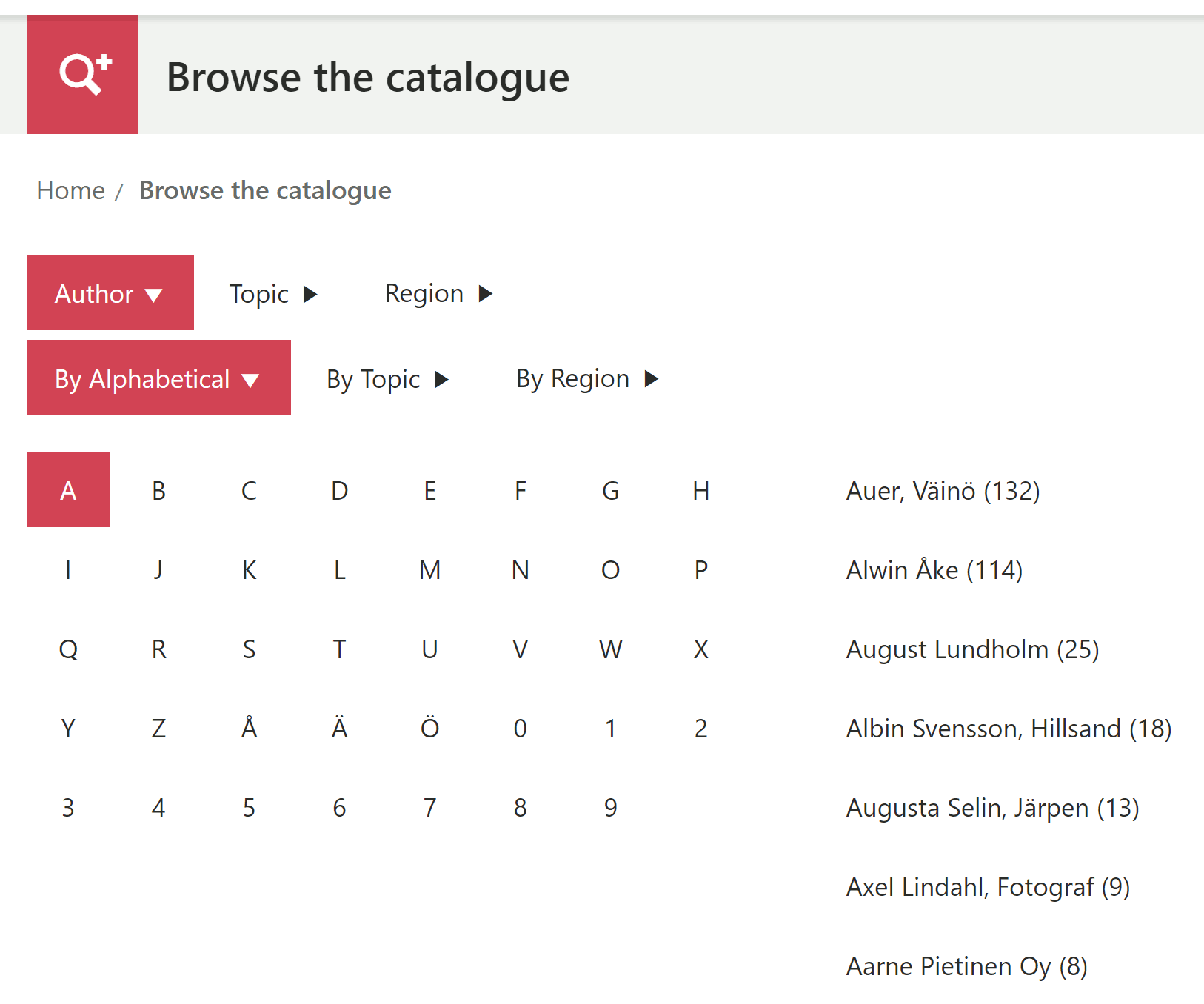
Please note that browsing for topics does not always produce results that are faithful to the information describing the original materials. This is because this service tries to group together topic words in different languages that relate to the same concept and to display and count them as a single topic facet entry.
- The benefit of this is that related terms such as ‘poro’, ‘ren’, ‘reindeer’ and ‘boazu’ are counted together as a single entry that is translatable according to the user interface language, and whereby it is possible to select a single entry from the topic facet to activate a filter for narrowing the results down to related items.
- The downside is that, as these terms are grouped together under a translatable topic word entry, the granularity of clicking on a Swedish term and only getting results described in Swedish is lost from the topic facet. (However, it is possible for example to search with the syntax of ‘topic:ren’ to retrieve items with the term ‘ren’ untranslated and unaltered).
- In the browsing for catalogue view, the topics are untranslated, but they may still be grouped under a single, arbitrarily selected term that represents the concept. The effect of this is that in browsing for topics, for example, in the area of ‘Sverige’, one may see an English term such as ‘reindeer’ or a Finnish term such as ‘poro’ listed as one of the resulting topics, whereas in actuality the topic in question would perhaps have been described with the term ‘ren’ in the original descriptive information.


